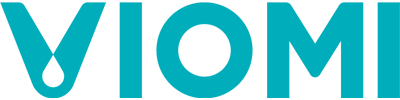1.Instructions on Breakpoint Resume mode
1) Breakpoint Resume mode will be activated when any cleaning task is incomplete or the equipment is at low battery level without additional setting.
2) Breakpoint Resume mode will not be activated if Non-Disturbance mode is enabled; disable Non-Disturbance Mode and try again.
3) When Breakpoint Resume mode is being performed, do not execute any other operation instruction in App or manually, which will cause failure of Breakpoint Resume mode.
4) Isolation by room door or being trapping by high door sill will influence Breakpoint Resume mode.
2.Failure of recharging during cleaning
1) Check whether the equipment set off at charging dock for cleaning.
2) Check whether charging dock is located properly (1.5m access in front and 0.5m access at both sides are available).
3) Check whether mopping board is mounted properly and in place.
4) Check whether mop is attached properly, curl-up of mop may cause failure of recharging.
5) Check whether traveling casters at both sides are jammed by any foreign object, and remove it if any and then try again.
6) Restart the equipment and try again.
3.Failure to proceed with cleaning
1) Check whether any room door is closed, open any closed door and then try again.
2) Check whether cleaning map in App is normal, and reset it if necessary and then try again.
3) Check whether the uncleaned area is accessible.
4. Set a virtual wall to isolate the robot and then try again.
4.Failure to execute Breakpoint Resume mode
1) Check whether cleaning task is finished, and connect App to review it.
2) Check whether the equipment is trapped by door sill or other area, and isolate it with virtual wall and then try again.
3) Check whether Non-Disturbance mode is enabled in App; to avoid interference with user at night, Non-Disturbance mode will be activated automatically during 22:00~7:00.
4) Disable Non-Disturbance mode and then try again.