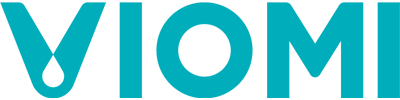1.Overlapped mapping in App
1) Check whether the equipment is moved during operation. Remember not to move the equipment during operation.
2) Check whether the equipment fails to get out of trap by door sill and thereby cause overlapped mapping. Virtual wall may be used for isolation.
3) Remove any foreign object on the equipment during operation to avoid blockage to radar and interfere operation of the equipment, and then try again.
4) Restart the equipment and try global cleaning mode.
2.Improper or misaligned mapping in App
1) Frequent de-trapping may influence mapping; remove any obstacle influencing equipment operation.
2) Moving the equipment during operation may cause misalignment or deformation in map.
3) Check whether local network is available and re-sign in to App and then try again.
3.Cleaning omission error indicated in App map
1) Check whether the equipment fails to reach area to clean due to any obstacle or isolation.
2) Check whether the equipment fails to clean completely due to change in arrangement of articles or environment.
3) Check whether the equipment fails to clean completely due to change in the virtual wall setting.
4) Check whether the equipment fails to enter room and finished cleaning due to closure of room/change of access to room.
5) Avoid direct sun during operation, which may influence scanning and mapping by radar, and change cleaning time and then try again.
4.Disorder in cleaning map
1) Check whether radar scanning is blocked by any foreign object, and remove it if any and then try again.
2) Check whether local network is available, and whether any network delay cause disorder in mapping, and re-log in to App and then try again.
3) Check whether history map is misaligned or overlapped, and reset it in App and then try again.
5.Disorder in cleaning route
1) Network the equipment and review cleaning route in App.
2) Check whether the map is misaligned and reset it in App and then try again.
3) Check whether the equipment is trapped by door sill or carpet, and isolate it with virtual wall and then try again.
4) Check whether radar scanning is blocked by curtain or any other object, and remove it if any and then try again.